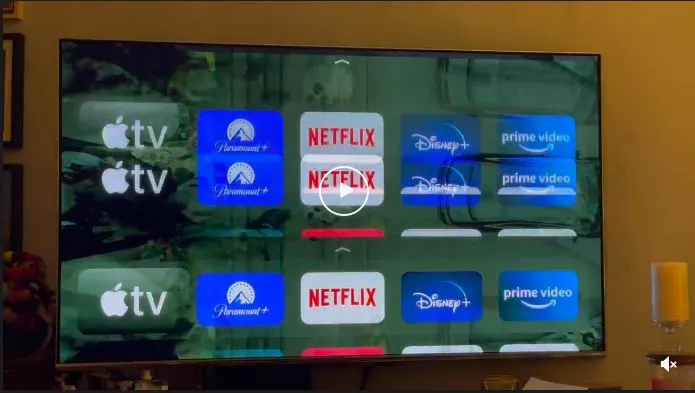Samsung makes the best TVs out there, they offer great quality and picture along with big players like LG and Sony, but sometimes people face issues which irritate them and don’t know what to do or where to start, they face issues like the TV is not turning on, the screen goes black, or it has no sound and so on.
One of these issues is the screen is doubling up with a ghosting affect and it could also be accompanied with colored lines at the bottom of the screen, in this article we’re going to recommend some tips in order to fix this issue, keep on reading.
Samsung Tv Double Image
Heres are some tips mentioned on Ifixit forum that could help you get started fixing this problem:
- Try connecting your TV to a different source (e.g. change HDMI ports) to identify whether the issue is with the TV or the source.
- Power cycle both the TV and the source. Make sure to unplug the TV and the source from the outlet, wait at least one minute before plugging and turning them back On.
Reset Picture Settings
Maybe you’ve messed up the picture settings and you don’t know the default settings, don’t worry, you can reset the picture settings easily by following the next steps:
- Open Settings, and select Picture.
- Select Expert Settings, and then select Reset Picture.
- Select Yes to confirm.
Update Your Samsung TV to the latest firmware
It’s always recommended to keep your TV updated with the latest software update, you can update your TV automatically or manually using the following steps:
- Using your TV’s remote, navigate to Settings.
- Select Support.
- Select Software Update.
- Select Update Now.
If there are new updates found then they will be downloaded and installed, this process could take a few minutes so be patient, after the process is over your TV will restart automatically to apply the new changes.
Factory Reset Your TV
Sometimes performing a reset fixes some problems, doing a factory reset should delete all the changes or settings made to your TV excluding the network settings, I don’t think it’s a huge problem as losing all the settings isn’t a problem compared to the problem you’re having now :D, follow the steps below in order to perform a full reset of your TV:
- Open Settings, and then select General.
- Select Reset, enter your PIN (0000 is the default) and then select Reset.
- To complete the reset, select OK. Your TV will restart automatically.
- If these steps don’t match your TV, navigate to Settings, select Support, and then select Self Diagnosis. Reset will be located in that menu.
You can also watch this video for further assistance.
Discharge or cold boot your TV
Doing this step fixes some problems, it’s an easy tip and won’t hurt your TV if it doesn’t work, you can cold boot your Samsung TV by pressing and holding down the power button on the TV remote until your TV turns off and then back on, if you don’t have a remote you can unplug the TV when it’s turned on and then plug it back after 30 seconds, then, you can turn it on back.
Enable Power Settings
One user mentioned that messing around with the TV settings made him discover that enabling the power settings fixed his issue, it won’t hurt to try this either as it’s an easy fix.
Turn off 3D mode
If the 3D mode is turned on and you’re trying to watch a non-3D TV show then it could result in a double image, make sure that the 3D mode is turned off when you don’t need it.
You can look for the 3D mode on the settings page and the location of it may vary from one TV model to another.
Replace the T-Con board
As mentioned on this website, A T-con board — short for “timing control board” or “timing controller” — is found in LED and LCD TVs. This board converts the video signal from the main board and sends it directly to the screen to display the signal in the correct order and at the correct spot on the screen.
According to another website, having a faulty or bad T-Con board could result in many problems:
- Double image
- Display distortion
- White display
- Various vertical or horizontal lines across a screen
- No display
- Black and white vertical bars across a screen
How to replace the T-Con board
Make sure to get the right T-Con model that’s right or suitable for your Samsung TV, watch the above video closely, and apply every step carefully to get everything right.
Call the Samsung support team
If nothing from the solutions above worked for you, then you should contact the support team by either calling or messaging them, they’re available 24/7.
- You can Text “SUPPORT” to 1-800-726-7864.
- Or you can chat with them on this page.
You can also speak directly with a Samsung Care Pro 8 AM – 12 AM EST, 7 days a week.
- Dial 1-800-SAMSUNG (726-7864)
Ask for a replacement
This is the last thing you want to do, if your TV is still covered by warranty then I encourage you to go ahead and ask for a replacement right away, if it’s software issue then it’s not that big of a deal and won’t cost you any money, but it’ll be a bigger deal if it’s a hardware issue and could cost you money.
Conclusion
Let’s revise what was mentioned above in a quick nutshell.
- Connect your TV to a different source.
- Power cycle both TV and the source by turning them off for at least 1 minute and then turn them back on.
- Reset picture settings.
- Update Your Samsung TV to the latest firmware
- Factory Reset Your TV
- Discharge or cold boot your TV using the remote or the TV’s power button if you don’t have the remote.
- Enable Power Settings
- Turn off 3D mode
- Replace the T-Con board
- Call the Samsung support team
- Ask for a replacement
I hope the above steps helped you fix your problem, if you have any questions or comments kindly leave them below.