Your LG TV was working fine last time with no problems, you finished watching a movie or a series and turned it off normally like every time, but the next day you woke up and turned it on and were surprised by seeing this error message which says “LG unable to load user agreements” and you started asking yourself what happened? What did I do wrong last night? Don’t worry, you’re not alone, many people have already faced the same problem, and some of them figured it out, in this article, we will talk about why you’re getting this error message and how can you fix it on your own.
Why are you getting this error?
Many users reported this problem on tech forums while others tried to predict why this problem is happening, it’s usually a server error, an internet connection error, or a software bug, if it’s a server error then it’s not your fault and you can do nothing about other than trying to reach out to LG team and try explaining the problem to them, if your TV is brand new and still covered by warranty I’d highly suggest you replace right away, you don’t want to spend the next few days going back and forth trying to fix this silly problem.
Soft reset your TV
Soft resetting the TV is a basic procedure used on many occasions when your TV isn’t working properly, the process is easy and simple, all you have to do is follow the steps below:
- Unplug the TV from the power source.
- Press and hold the TV power button, the power button on the TV itself not the remote control, and keep the button pressed for about 15 seconds then let go.
- Repeat the above step several times.
- Wait for 5 minutes and then plug the TV back in and turn it on.
If this method didn’t work and you’re still getting the same error kindly keep reading for more solutions.
Connect the TV to your phone’s Hotspot
As this problem is mostly about connecting to the internet, some people found out that connecting their TV to the phone’s hotspot instead of their WiFi router allowed them to download the user agreements, make sure first that the internet is working fine on your phone before proceeding with this solution.
Change WiFi settings
This is a trick that could work out for you which a tech-savvy mentioned on one of the ask an expert tech sites, first, check what DNS Server your TV is connected to.
- Go to Settings.
- Go to Network.
- Go to Advanced WiFi Settings.
- Ensure that your DNS server is 8.8.8.8. If it is not, click edit and change it to that.
Check your internet connection
First, make sure your router is working fine, you can check using your phone or laptop, if your TV is connected to the router through Wi-Fi try connecting it instead using an ethernet cable, if the Wi-Fi network your TV is connected to is protected with a password then try to remove the password or simply create a different network without a password and let your TV connect to the other network and see if the problem is resolved.
You can take this a bit further and try to call a neighbor for help by asking them to use their WiFi network to check if it’s your router that is causing this problem.
Factory Reset the TV
Resetting the TV or any appliances to the factory settings is a common fix for a lot of problems, the factory reset process deletes all the settings you’ve set before like the WiFi password, Netflix account settings, Amazon… etc, so think carefully before attempting to do this, follow the steps below to factory reset your LG TV:
- Press the gear icon on your remote.
- Go all the way down and choose All Settings.
- Choose General from the side menu on the left.
- Go all the way down and choose Reset to Initial Settings.
- A message will pop up, click OK to proceed.
Your TV will reboot after the reset process is finished so be patient.
Check for software updates
Sometimes, a software update can fix some issues, maybe this is a common issue that could affect many users and LG released an update to fix it, or you could be lucky and a software update is the secret trick to fix this issue, who knows, there’s no harm in trying this out so let’s see if it works, in order to update your LG TV software please follow the steps below:
- Press the gear icon on your remote.
- Go all the way down and choose All Settings.
- Choose General from the side menu on the left.
- Go all the way down and choose About This TV.
Once chosen you will see some information like the software version, TV model, user guide, and the option to update the TV automatically, right below it you’ll see a button that says Check for updates.
If there’s an update available you’ll see a message that says An important software update is available, go ahead and click Download and Install, once clicked a pop-up message will appear, press YES to proceed.
Wait a few minutes until the update process is over, once it’s finished reboot the TV and check if the error message still exists.
Call Customer Support
As a last resort, if nothing above works, I’d recommend calling customer support either by phone, email, or using their chat service, here’s the link to their support page.
As I said above, if your TV is still brand new and you just purchased it you can ask them for a free checkup or a replacement.
Conclusion
In this article, we tried to explain the reasons why you’re getting the message that says: “LG unable to load user agreements“ which is basically a server or a network error, here’s a recap of the different solutions we mentioned above:
- Soft reset your TV.
- Connect the TV to your phone’s Hotspot.
- Change WiFi DNS settings.
- Check to see if you have a working internet connection.
- Factory reset the TV.
- Check for software updates.
- If all fails, Call Customer Support.
If you have further questions or concerns please don’t hesitate to comment below.
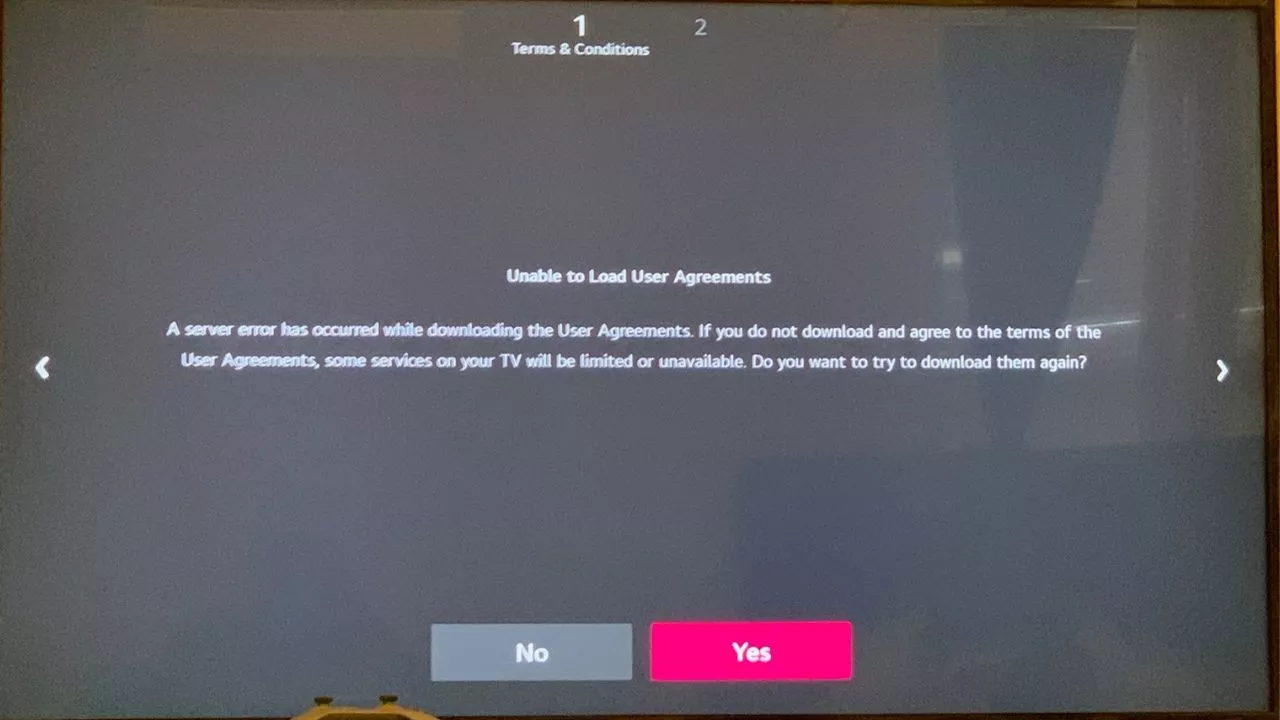
Got it to work. Changed location to a random Country and then LG Services to another (English language one for me ), that brought Agreements up to accept. Then change back to your country, then you have to re-accept the agreements, this time they fed through. Also try Ethernet cable to TV just for this , then can go back to WiFi.
Ok thats work im from malaysia thanks 4 that helps
Gd day ma’am/sir I have a concern for my tv LG.why my tv is unloading user agreements plz help me thank u
Hi mike i cant keep it 8.8.8.8. It goes back to 192.168.0.1
For me it was the time and date, I think it was stopping some sort of handshake with my router. The time and date would not update automatically(which is set as default) and I could not get internet without the correct time and date. Setting them manually immediately resolved the problem.
I only tried this because of an old school problem I had with my ps3 back in the day.
This is an absolutely terrible unboxing experience by the way and lg should really do something about it. Killed all my excitement for the first use of the tv.
I disabled IPV6 on my router and it fixed the issue