If you’re looking to enhance your TV experience, Sling TV offers a flexible, cost-effective streaming option with a wide range of channels and content. If you own an LG Smart TV, setting up Sling TV is a straightforward process. This guide will walk you through installing, activating, and troubleshooting Sling TV on your LG Smart TV, ensuring you get the most out of your streaming experience.
Installing Sling TV on LG Smart TV
Check Compatibility
Before you dive into the installation process, ensure your LG Smart TV is compatible with Sling TV. Most LG TVs running on webOS 3.0 or higher should support the Sling TV app. If you’re unsure of your TV’s software version, follow these steps:
- Navigate to Settings: Press the
Settingsbutton on your remote control. - Select General: Go to the
Generaltab. - About This TV: Here, you’ll find the webOS version. Ensure it’s 3.0 or newer.
If your TV’s software is outdated, update it to the latest version via the Software Update option in the General settings. Keeping your TV’s firmware up to date is crucial for compatibility with new apps and features.
Downloading the Sling TV App
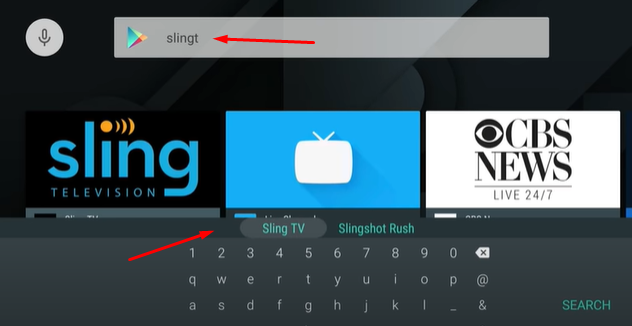
To enjoy Sling TV, you’ll need to download the app from the LG Content Store. Here’s a step-by-step guide:
- Open the LG Content Store: Press the
Homebutton on your remote and selectLG Content Store. - Search for Sling TV: Use the search bar to find the Sling TV app. You can also browse the
Appssection. - Select and Install: Click on the Sling TV app icon and then press the
Installbutton. The app will begin downloading automatically.
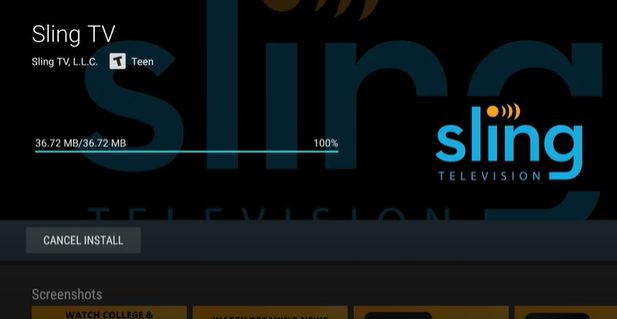
| Action | Steps |
|---|---|
| Open LG Content Store | Press Home, select LG Content Store |
| Search Sling TV | Use search bar or browse Apps |
| Install App | Click Install, wait for download |
Logging In
Once installed, it’s time to log in and start streaming:
- Open Sling TV App: Find the Sling TV app on your home screen and launch it.
- Sign In: Enter your Sling TV credentials. If you don’t have an account, you’ll need to sign up on the Sling TV website first.
- Troubleshooting Login Issues: If you encounter issues logging in, check your internet connection, ensure your credentials are correct, and try restarting the app.
You will also like : LG TV Unable To Load User Agreements? 7 Ways To Fix It
Activating Sling TV on LG TV
Accessing the Activation Code
Activation is a crucial step to ensure your Sling TV app works correctly on your LG Smart TV. Here’s how to access the activation code:
- Open Sling TV App: Launch the app from your LG Smart TV.
- Find Activation Code: The app will display an activation code on your screen.
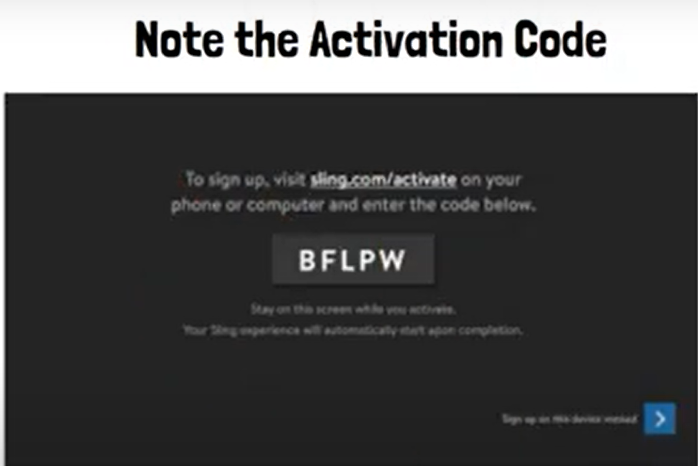
Activating Sling TV via Web Browser
With your activation code in hand, follow these steps:
- Visit Activation Website: On a computer or mobile device, go to the Sling TV activation page at sling.com/activate. You can also visit sling.com/lg
- Enter Activation Code: Input the code shown on your LG TV into the provided field.
- Complete Activation: Follow the on-screen instructions to complete the activation process.
| Step | Details |
|---|---|
| Visit Activation Website | Go to sling.com/activate |
| Enter Code | Input the activation code from your TV |
| Complete Activation | Follow instructions on the website |
Troubleshooting Activation Issues
If Sling TV doesn’t activate, try these solutions:
- Check Code Entry: Ensure the activation code was entered correctly.
- Refresh Page: Refresh the activation page and re-enter the code.
- Clear Cache: Clear your browser’s cache or try a different browser.
Alternative Ways to Watch Sling TV on LG TV
Using a Streaming Device
If you encounter issues with the Sling TV app or prefer an alternative method, consider using a streaming device. Popular options include:
- Roku: Connect a Roku device to your TV, download the Sling TV app, and log in.
- Amazon Fire Stick: Plug in the Fire Stick, install the Sling TV app, and sign in.
Casting Sling TV from a Mobile Device
For those who prefer mobile devices, you can cast Sling TV content to your LG Smart TV. Here’s how:
- Connect Devices: Ensure your mobile device and LG TV are on the same Wi-Fi network.
- Open Sling TV App on Mobile: Launch the Sling TV app on your smartphone or tablet.
- Cast Content: Use Chromecast or AirPlay to mirror content from your mobile device to your LG TV.
| Method | Steps |
|---|---|
| Roku | Connect device, download app, log in |
| Amazon Fire Stick | Plug in device, install app, sign in |
| Chromecast/AirPlay | Ensure same network, cast from mobile |
Sling TV Not Working on LG TV – Fixes
Common Issues and Solutions
Experiencing problems with Sling TV? Here are common issues and their fixes:
- App Crashes or Freezes: Restart the app or your LG TV. Ensure the app is updated to the latest version.
- Buffering or Poor Quality: Check your internet connection and consider upgrading your plan if needed.
| Issue | Solution |
|---|---|
| App Crashes | Restart app or TV, update app |
| Buffering Quality | Check internet connection, upgrade plan |
Reinstalling the Sling TV App
If problems persist, reinstalling the app can help:
- Uninstall Sling TV: Go to the app management section on your LG TV, select Sling TV, and choose
Uninstall. - Reinstall App: Revisit the LG Content Store, search for Sling TV, and reinstall it.
Contacting Sling TV Support
If you’re still having trouble:
- Visit Support Page: Go to Sling TV Support.
- Contact Customer Service: Reach out via chat or phone for personalized assistance.
By following this guide, you can easily install and watch Sling TV on your LG Smart TV, ensuring a seamless and enjoyable streaming experience. Whether you’re activating Sling TV for the first time or troubleshooting issues, the steps outlined here will help you get the most out of your streaming service.