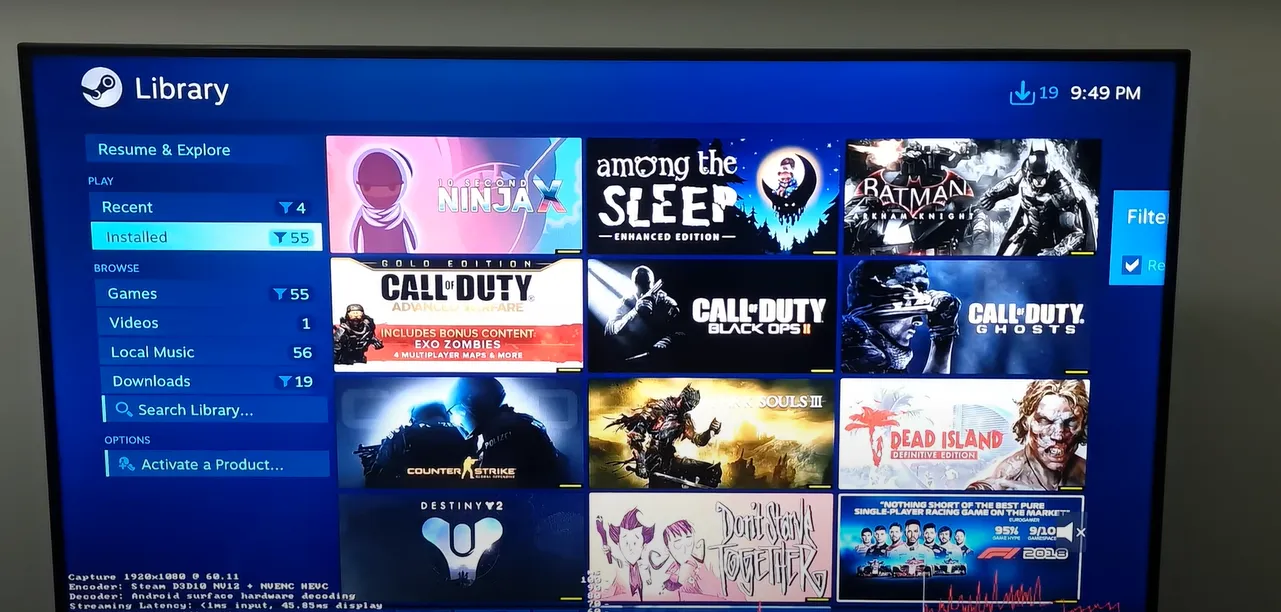Are you an LG TV owner dreaming of playing your favorite Steam games on the big screen? You’re not alone. While Steam Link isn’t natively available on LG Smart TVs, don’t throw in the towel just yet. This guide will walk you through several methods to get your Steam games up and running on your LG TV, turning your living room into the ultimate gaming paradise.
The Steam Link Dream: What’s the Big Deal?
Before we dive into the how-tos, let’s talk about why Steam Link has gamers buzzing. Imagine kicking back on your couch, controller in hand, playing your entire Steam library on your massive LG TV. No more hunching over a desk or squinting at a small monitor. Steam Link brings the PC gaming experience to your living room, letting you play games with the comfort and visual splendor of a big screen TV.
But here’s the rub: LG and Steam aren’t exactly best buddies when it comes to app availability. LG’s app store has its limitations, and Steam hasn’t made Steam Link officially available for LG Smart TVs. Don’t worry, though – where there’s a will, there’s a way (or several).
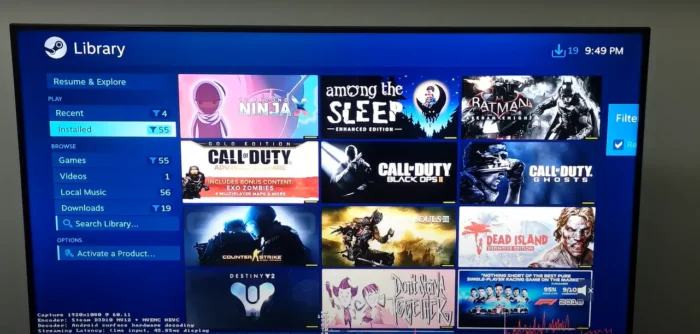
Method 1: The Sideloading Solution
Sideloading is like sneaking in through the back door – it’s not the official entrance, but it gets you inside. Here’s how to sideload the Steam Link app on your LG TV:
- Enable Developer Mode on your LG TV
- Install a file manager app (like File Commander)
- Download the Steam Link APK file to a USB drive
- Use the file manager to install the APK on your TV
Pro Tip: Always download APK files from reputable sources to avoid security risks.
This method isn’t guaranteed to work on all LG TV models, and it might require some tech-savviness. But for many gamers, it’s been the golden ticket to Steam Link bliss.
Method 2: Leveraging External Devices
If sideloading sounds like too much hassle, consider using an external device as a bridge between your Steam Client and LG TV.
The Raspberry Pi Solution
A Raspberry Pi can be your secret weapon. Here’s the gist:
- Set up your Raspberry Pi with a Steam Link-compatible OS
- Connect the Pi to your LG TV via HDMI
- Install and run Steam Link on the Pi
This method gives you a dedicated Steam Link box for a fraction of the cost of a gaming console.
Android TV Boxes: Your Steam Link Sidekick
Android TV boxes are another solid option. Many of these devices support the Steam Link app natively. Just plug one into your LG TV, download Steam Link from the Google Play Store, and you’re off to the races.
Chromecast: Casting Your Way to Gaming Glory
Got a Chromecast? You’re in luck. While it’s not as smooth as a dedicated device, you can use screen mirroring from a mobile device running Steam Link to cast your games to your LG TV.
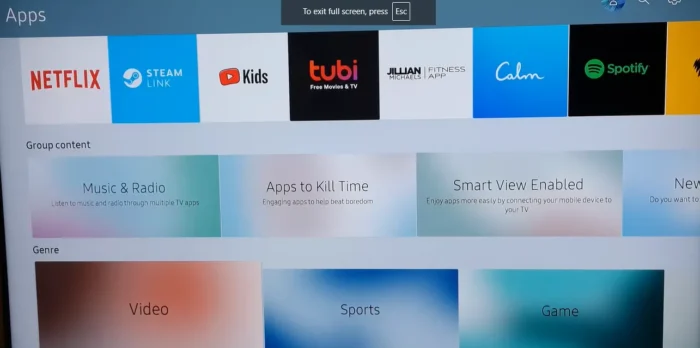
Method 3: The PC-to-TV Direct Connection
Sometimes, the simplest solution is the best. Connecting your PC directly to your LG TV bypasses the need for Steam Link entirely.
HDMI: The Reliable Classic
An HDMI cable from your PC to your LG TV is the most straightforward way to get your games on the big screen. It’s low-latency and high-quality, perfect for gaming.
Wireless Display Adapters: Cutting the Cord
If you want to ditch the cables, wireless display adapters like Microsoft’s Wireless Display Adapter can stream your PC screen to your TV. Just be aware that this method might introduce some lag, which isn’t ideal for fast-paced games.
Optimizing Your Steam Link Experience on LG TV
Once you’ve got Steam Link up and running, it’s time to fine-tune your setup for the best gaming experience.
Network Considerations
A stable, fast network is crucial for smooth gameplay. Here are some tips:
- Use a wired Ethernet connection when possible
- If using Wi-Fi, ensure you’re on a 5GHz network
- Close bandwidth-hogging apps on other devices
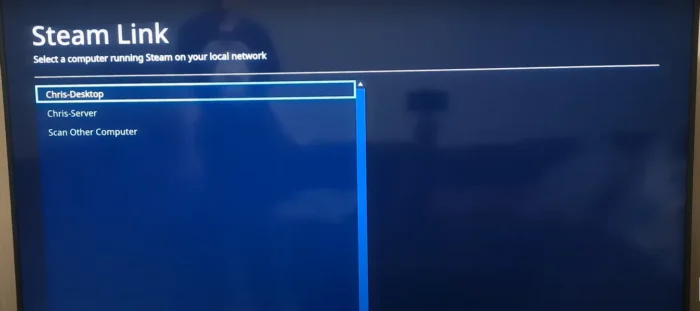
Controller Options
While you can use a keyboard and mouse, a controller often feels more natural for couch gaming. Steam Link supports various controllers, including:
- Xbox controllers
- PlayStation controllers
- Steam Controller
- Many third-party Bluetooth controllers
In-Game Settings
Don’t forget to adjust your in-game settings for TV play. You might need to:
- Increase UI scale for better readability
- Adjust graphics settings for optimal performance
- Tweak controller sensitivity for comfortable play
The Future of Steam Link on LG TVs
While there’s no official word on Steam Link coming to LG TVs natively, the landscape of TV gaming is always evolving. Keep an eye on LG’s webOS updates and Steam’s announcements – you never know when a native solution might pop up.
Alternatives to Steam Link for LG TV Owners
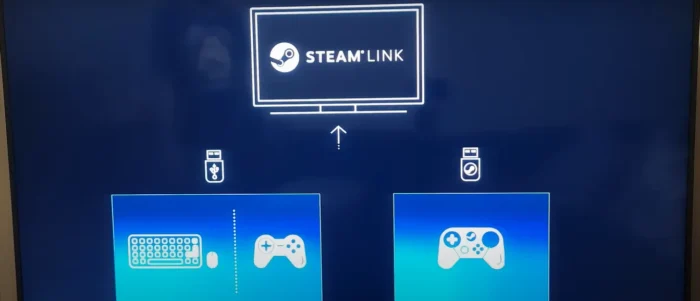
If Steam Link isn’t working out, don’t despair. There are other ways to get your gaming fix on your LG TV:
- NVIDIA GeForce Now: Compatible with some LG TV models
- Google Stadia: While it’s being discontinued, it works on many LG TVs
- Xbox Cloud Gaming: Accessible through a web browser on some LG smart TVs
Troubleshooting Common Issues
Even the best setups can hit snags. Here are some common problems and their solutions:
| Issue | Possible Solution |
|---|---|
| Connection drops | Check your network stability, reduce wireless interference |
| Input lag | Lower in-game graphics settings, use Game Mode on your TV |
| Audio sync issues | Adjust audio delay in Steam Link settings |
Legal and Warranty Considerations
Before you start tinkering, be aware that some methods (like sideloading) might void your TV’s warranty. Always check LG’s warranty terms and proceed at your own risk.
Community Spotlight: Success Stories and Tips
The gaming community is a goldmine of information. Here’s a tip from Steam user GamingGuru89:
“I got Steam Link working on my LG C1 using a Raspberry Pi 4. The key was overclocking the Pi slightly and using a good quality HDMI cable. Now I can play Elden Ring on my 65″ OLED!”
Final words: Your Path to PC Gaming on the Big Screen
Getting Steam Link on your LG TV might take a bit of effort, but for many gamers, it’s well worth it. Whether you choose to sideload, use an external device, or connect your PC directly, you’re opening up a world of big-screen PC gaming.
Remember, the method that works best for you depends on your specific LG TV model, your technical comfort level, and your gaming needs. Don’t be afraid to experiment and find the perfect setup for your gaming den.
FAQ:
Q: Can I use Steam Link on any LG TV model?
A: While not officially supported, many users have success with newer LG Smart TV models running webOS.
Q: Do I need a powerful PC for this to work well?
A: It depends on the games you want to play. Steam Link streams your PC’s output, so your PC needs to be able to run the games smoothly.
Q: What games work best with Steam Link on TV?
A: While you can play any Steam game, titles optimized for controller play often work best in a living room setting.
Q: How does this compare to console gaming?
A: It gives you access to PC-exclusive titles and potentially better graphics, but might require more setup than a plug-and-play console.
Q: Can I use my TV’s magic remote with Steam Link?
A: Generally, no. You’ll need a compatible gamepad or keyboard/mouse setup for gaming.
By following this guide, you’re well on your way to enjoying your Steam library on the big screen. Happy gaming, and may your frame rates be high and your latency low!