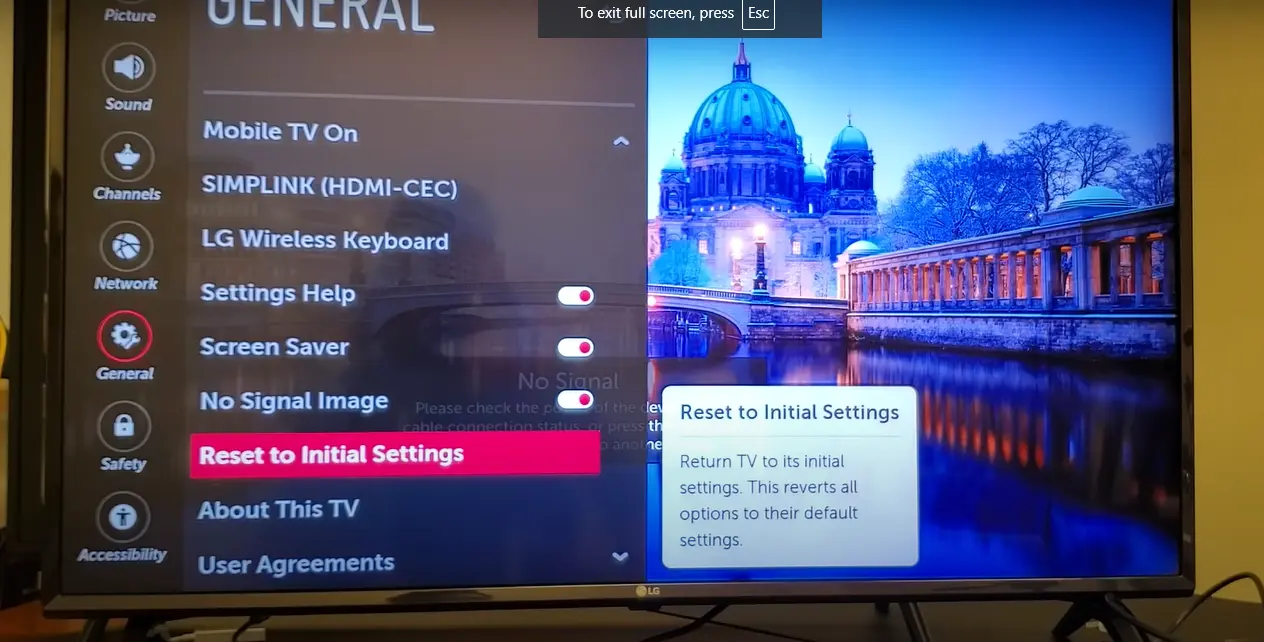Are you grappling with LG TV issues that are hampering your viewing experience? You’re not alone. Many LG TV owners face common problems that can be frustrating, but often have simple solutions. This comprehensive LG TV troubleshooting guide will walk you through various fixes for LG TV problems, from basic troubleshooting to advanced solutions. Whether you’re dealing with picture quality issues, sound problems, or app malfunctions, we’ve got you covered.
Basic Troubleshooting Steps
Before diving into specific LG TV problems, let’s start with some fundamental troubleshooting steps that can resolve many common issues.
Power Cycle Your LG TV
A simple power cycle can work wonders for your LG TV, fixing issues like:
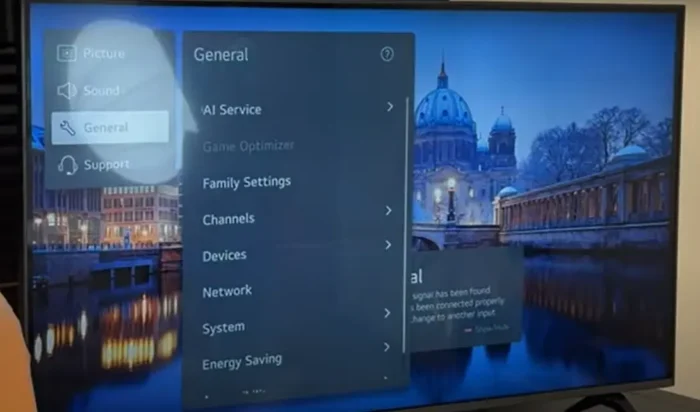
- Frozen screens
- Unresponsive apps
- Minor glitches
To power cycle your LG TV:
- Unplug the TV from the power outlet
- Wait for 30 seconds
- Plug the TV back in
- Turn on the TV
This process clears temporary data and refreshes the TV’s systems, often resolving minor LG TV problems.
Check and Secure All Connections
Loose or faulty connections can cause various LG TV issues. Here’s what to check:
- HDMI cables
- Power cord
- Antenna or cable connections
- External device connections
Ensure all cables are firmly connected and not damaged. This can solve problems like:
- No picture
- Poor audio quality
- HDMI device issues
Verify Remote Control Functionality
A malfunctioning remote can make your LG TV seem unresponsive. Try these steps:
- Replace the batteries
- Clean the remote’s IR sensor
- Check for obstructions between the remote and TV
- Try using the LG TV Control app on your smartphone as an alternative
If your remote is still not working, it might need replacement.
Common Problems and possible issues:
| LG TV Common Problems | Possible Issue |
|---|---|
| LG TV Apps Not Working | 1. Outdated apps 2. Network issues 3. Bugs in the software |
| LG TV No Signal Issue | 1. Issues with HDMI Cable/Ports 2. Slow internet connection 3. Software Bug |
| AirPlay Not Working on LG TV | 1. Bad internet bandwidth 2. Outdated TV Software 3. Content Restriction on iPhone 4. Issues with Device Proximity |
| This App Will Now Restart | 1. TV storage is full |
| LG TV Stuck on Logo | 1. Software Bugs on TV 2. Issues with external devices 3. Poor Power Supply 4. Internal Hardware issue |
| LG TV Error Codes | 1. Internet issues |
| LG TV Display Issues | 1. A mishap in picture settings 2. TV software glitches 3. Slow internet 4. Backlight problem 5. TV internal hardware problems |
| LG TV Connectivity Issues | 1. Bugs with the connectivity driver 2. Device proximity 3. Wiring mistake |
| Invalid Format on LG TV | 1. Usage of unsupported USB drives 2. HDMI issues 3. Playing High-Resolution Video not compatible with TV |
| Slow LG Smart TV | 1. TV Storage is full 2. Outdated TV software 3. Slow Internet |
| LG TV Buffering Issue | 1. Storage issues 2. Slow internet connection |
| LG TV Not Connecting to WIFI | 1. Issues with WIFI router or ISP 2. Improper IP settings on LG TV |
| LG TV not turning on | 1. Internal hardware problem 2. TV backlight issue 3. Not receiving enough power |
| LG TV Audio/sound issues | 1. Poor internet connection 2. Speaker issue |
| LG TV Keeps Restarting frequently | 1. LG TV Timer is enabled 2. Glitch in Boot setup 3. Problem with SIMPLINK 4. Hardware problem |
| LG TV Menu Keeps Popping Up | 1. Store Mode enabled on LG TV 2. Ad settings enabled on LG TV 3. Issues with LG TV remote |
| LG TV User Agreements not loading up | 1. DNS Issues with LG TV 2. Wrong Data and Time showed on LG TV 3. Outdated TV software |
| LG TV Overscan problem | 1. Mishap in Picture settings 2. Problems with External device |
| LG TV’s Browser Not Working | 1. The LG TV browser is outdated 2. Flash Plug-in problems 3. Internet problems on LG TV |
| Remote of LG TV not working | 1. Issues with remote circuit 2. Dust and debris in remote 3. Pairing issues |
| LG TV hardware problem | 1. Long term usage 2. Poor maintenance of the TV |
Network and Streaming Issues
In today’s smart TV era, network-related LG TV problems are common. Let’s tackle some of these issues.

Troubleshoot Internet Connection
Poor internet connectivity can lead to:
- Buffering
- App loading failures
- Smart features not working
To fix these LG TV issues:
- Check your internet speed using a speed test app on your phone or computer
- Restart your router and modem
- Move your router closer to the TV or use a Wi-Fi extender
- Switch from Wi-Fi to a wired Ethernet connection if possible
Pro Tip: For optimal streaming, aim for at least 5 Mbps for HD content and 25 Mbps for 4K content.
Clear App Cache and Data
Over time, apps can accumulate data that affects their performance. Clearing cache and data can resolve:
- Slow app performance
- App crashes
- Login issues
To clear app cache on your LG TV:
- Go to Settings > General > Application Manager
- Select the problematic app
- Choose ‘Clear Cache’ and ‘Clear Data’
Also read : How to Install and Watch Sling TV on LG Smart TV
Update Apps and LG TV Software
Outdated software can cause compatibility issues and security vulnerabilities. Regular updates can fix these LG TV problems:
- App compatibility issues
- Security vulnerabilities
- Missing new features
To update your LG TV software:
- Go to Settings > General > About This TV
- Select ‘Check for Updates’
- If available, download and install the update
For app updates:
- Open the LG Content Store
- Go to My Apps
- Select ‘Update All’ or update individual apps
Picture Quality Problems
Picture quality issues can significantly impact your viewing experience. Here’s how to address common LG TV display issues.
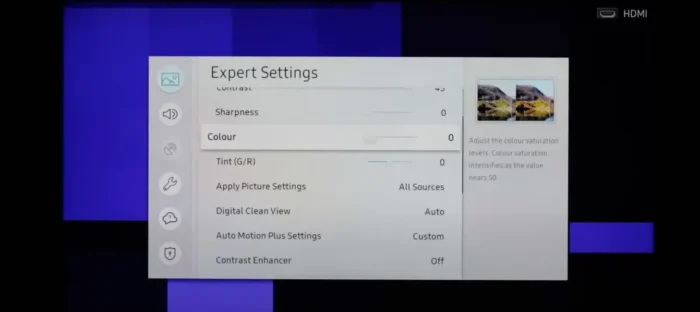
Optimize Picture Settings
Incorrect picture settings can lead to:
- Washed-out colors
- Dark screen
- Blurry image
To optimize your LG TV’s picture settings:
- Go to Settings > Picture > Picture Mode Settings
- Choose a preset mode (like Standard or Cinema)
- Fine-tune settings like Contrast, Brightness, Color, and Sharpness
Quick Tip: Use the ‘Expert’ mode for more precise control over picture settings.
Adjust Backlight and Energy-Saving Mode
Backlight and energy-saving settings can affect screen brightness. Adjusting these can fix:
- Dim screen
- Inconsistent brightness
- High power consumption
To adjust these settings:
- Go to Settings > Picture > Energy Saving
- Adjust the Energy Saving level
- Go to Backlight settings and adjust as needed
Check for Screen Burn-In (OLED Models)
OLED TVs can suffer from screen burn-in, causing:
- Ghost images
- Color distortion in static areas
To prevent and address burn-in:
- Avoid displaying static images for prolonged periods
- Use the ‘Screen Shift’ feature in Settings > Picture > OLED Panel Settings
- Run the ‘Pixel Refresher’ feature periodically
Audio Troubles
Sound problems can be just as frustrating as picture issues. Let’s explore some common LG TV audio fixes.
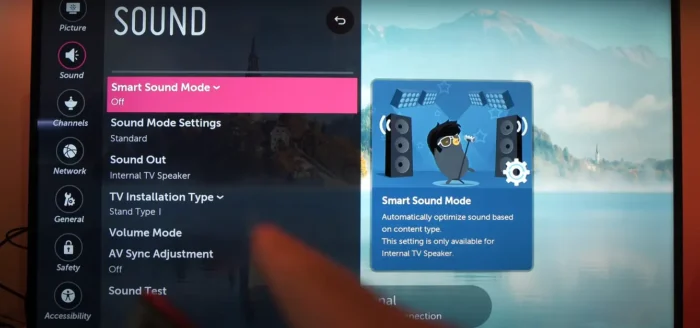
Fine-Tune Sound Settings
Incorrect audio settings can cause:
- Low volume
- Muffled audio
- Audio-video sync issues
To optimize your LG TV’s sound:
- Go to Settings > Sound
- Adjust Volume, Bass, Treble, and Balance
- Try different Sound Modes (Standard, Cinema, Game, etc.)
Test External Audio Devices
If you’re using external speakers or a soundbar, issues like no sound or intermittent audio cutouts might be related to these devices. Try these steps:
- Check all audio connections
- Test the TV’s internal speakers
- Verify that the external device is set as the audio output in TV settings
Verify Audio Output Selection
Incorrect audio output selection can lead to:
- Sound coming from the wrong source
- Audio format incompatibility
To check and adjust audio output:
- Go to Settings > Sound > Sound Out
- Select the appropriate output (TV Speaker, Optical, HDMI ARC, etc.)
- If using HDMI ARC, ensure CEC is enabled in HDMI settings
Hardware-Related Issues
Some LG TV problems stem from hardware issues. While major hardware problems might require professional help, here are some things you can check:
Inspect and Clean Vents for Proper Ventilation

Poor ventilation can cause:
- Overheating
- Unexpected shutdowns
- Reduced lifespan
- You can also see user agreement for more details.
To ensure proper ventilation:
- Check that vents are not blocked
- Use compressed air to clean out dust (with the TV unplugged)
- Ensure at least 4 inches of clearance around the TV
Check for Physical Damage to Ports and Cables
Damaged ports or cables can lead to:
- Connectivity issues
- Intermittent signal loss
Inspect all ports and cables for visible damage. Replace any damaged cables and consider professional repair for damaged ports.
Assess TV Placement and Environment
The TV’s environment can contribute to various issues:
- Glare on the screen
- Overheating due to poor ventilation
- Signal interference
Consider these factors:
- Room lighting and window placement
- Proximity to heat sources
- Distance from wireless devices that may cause interference
Advanced Troubleshooting
When basic fixes don’t solve your LG TV problems, it’s time for more advanced troubleshooting.
Perform a Factory Reset
A factory reset can resolve persistent software issues, forgotten passwords, and major malfunctions. Here’s how:
- Go to Settings > General > Reset to Initial Settings
- Enter your PIN (default is 0000)
- Confirm the reset
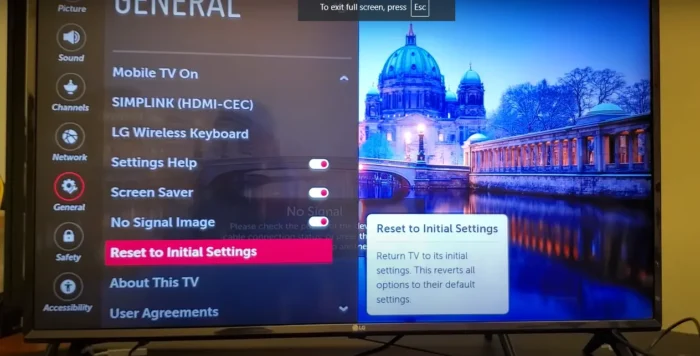
Warning: This will erase all your settings and data. Back up any important information before proceeding.
Boot into Safe Mode
Safe mode can help identify problematic apps and isolate software vs. hardware issues. To enter safe mode:
- Turn off the TV
- Unplug the power cord
- Press and hold the TV’s power button
- Plug in the power cord while still holding the button
- Release the button when the LG logo appears
Access Service Menu for In-Depth Diagnostics
The service menu allows for fine-tuning advanced settings and accessing hidden features. However, it’s recommended only for experienced users or technicians.
To access the service menu (varies by model):
- Turn off the TV
- Press Menu + 0 + 0 + 0 + OK on the remote
- Navigate carefully, as changing wrong settings can cause serious issues
When to Seek Professional Help
While many LG TV issues can be resolved at home, some problems require professional assistance. Consider seeking help if you encounter:
- Persistent display issues (dead pixels, severe image retention)
- Hardware failures (power supply issues, mainboard problems)
- Physical damage to the screen
Before calling for service, check your warranty status. LG offers different warranty periods for various components:
| Component | Warranty Period |
|---|---|
| Panel | 1-2 years |
| Parts | 1 year |
| Labor | 1 year |
To find authorized LG service centers:
- Visit LG’s official website
- Use their service center locator tool
- Provide your location and TV model number
Preventive Maintenance Tips
Preventing LG TV problems is often easier than fixing them. Here are some tips to keep your TV in top shape:
Regular Software Updates
- Enable automatic updates in your TV settings
- Check for updates manually once a month
Proper Cleaning Techniques
- Use a soft, dry cloth for the screen
- Avoid liquid cleaners
- Gently dust vents and ports regularly
Optimal Usage Habits for Longevity
- Avoid maximum brightness settings for extended periods
- Use screen savers or turn off the TV when not in use
- Maintain a stable power supply (consider a surge protector)
Expert Tip
Tackling LG TV problems doesn’t have to be daunting. With this comprehensive LG TV troubleshooting guide, you’re now equipped to handle a wide range of issues. Remember to start with basic troubleshooting steps before moving on to more advanced solutions. Regular maintenance and optimal usage habits can prevent many common LG TV issues, ensuring a longer lifespan for your device.
Don’t hesitate to tackle common problems confidently, but know when it’s time to seek professional help. With proper care and troubleshooting know-how, you can enjoy your LG TV to its fullest potential for years to come.
Additional Resources
To further assist you with LG TV troubleshooting:
- Visit LG’s official support website for model-specific guides and documentation
- Join LG TV community forums to discuss issues and solutions with other users
- Consider investing in basic tools for DIY repairs, such as a multimeter and a set of precision screwdrivers
Remember, your LG TV is a sophisticated piece of technology. With the right approach and resources, most LG TV problems can be resolved, restoring your entertainment centerpiece to its full glory.