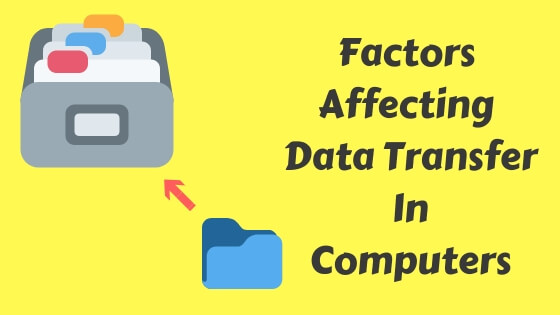Every day we find out that we need more speed to get stuff done, from faster internet connection to faster file transferring from one storage type to another.
But in this post, I’m going to focus on the factors that may affect the rate of transferring data between things like one computer to another, one partition to another and from computers to external hard drives or USB flash drives.
I’ve done some research to find these factors so you can know and feel the difference and choose the method that suits you the best.
Factors Affecting File Copying Speed
The file system
The file system that contains the file you want to move or copy to another location affects the copying speed, the file system types to name a few are (NTFS, FAT32, ext3).
The medium
The medium or the type of storage, most of us have HDD type of storage while SSDs are much faster, the reading/writing speed difference is huge, check the comparison below.
Transferring channel
Nowadays we have more one data transferring channel, you can copy, move or share a file using different methods like USB flash drives, internet cable, Wi-Fi or Bluetooth.
I’ve found out that copying a file from one partition to another is the fastest based on my experience especially if you had an SSD type of storage, not mentioning, of course, having a very fast internet connection.
Number of files
It was found that there’s a huge difference between copying let’s say 2GB of 100 small files and 2GB file, the copying speed won’t be the same, so it’s recommended to split a large number of files into subfolders.
Is your computer busy?
If so, it’ll take more time than if it wasn’t, so it’s recommended to close anything that consumes your PC power if you wanted to copy or backup large files.
Factors affecting data transfer speed in USB flash drives
Type
The modern types of USB flash drives are faster than the previous ones, for example, USB 3.0 is faster than USB 2.0 and so on.
The most recent version as of 2019 is USB 4.0 with a speed of 40 Gbit/s
Age
As the USB flash drive gets older its performance gets affected like everything else, especially if dust accumulates inside of it.
File size
Smaller files tend to be transferred faster than large ones, remember the number of files transferred will take more time.
USB port type/version
Like the first factor above, a newer USB port version is recommended for faster performance.
USB 2.0 vs USB 3.0
In theory USB 2.0 has a maximum data transferring speed of 480 Mbit/s while USB 3.0 has a maximum of 5 Gbit/s, remember, that’s in theory, it means in the real world the maximum speed is not the same as the theoretical one, the real one is slower and depends on some factors.
Bear in mind that getting a cheap USB drive will give you a slower performance, so if you were aiming for a higher speed I wouldn’t go for a cheap one.
Which is faster copy or cut?
A cut/paste process is faster than copy/paste, that theory is only true if you do that on the same partition because your computer won’t have to do anything except for changing the file directory while the copying and cutting process takes almost the same time if you move the file to another partition.
HDD vs SSD
The type of the internal storage matters a lot, in a nutshell, SSDs are faster than HDDs, SSDs work differently, to sum it all up I made a whole post about HDDs and SSDs check it out here.
Will adding more RAM or CPU increase the transferring speed?
No, if you add extra RAM or CPU it won’t affect or increase the data transferring speed, but upgrading your storage type (an SSD for example) or upgrading the USB ports to USB 3.0 or 4.0 if possible.