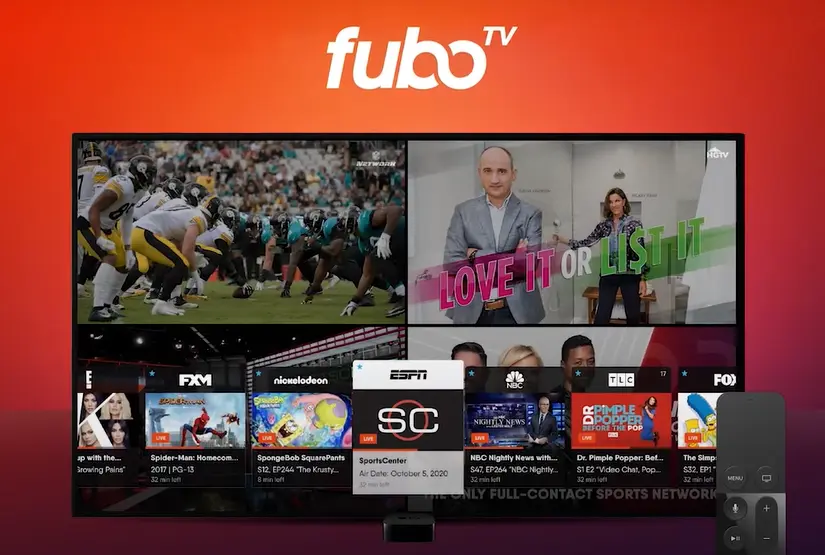The Ultimate Guide to Fubo on LG Smart TV: Installation, Streaming, and Troubleshooting
Are you ready to transform your LG Smart TV into a powerhouse of live sports and entertainment? Look no further than Fubo TV! This comprehensive guide will walk you through everything you need to know about getting Fubo up and running on your LG Smart TV. From installation to troubleshooting, we’ve got you covered. Let’s dive in and unlock the full potential of your streaming experience!
Introduction: Fubo TV and LG Smart TV – A Match Made in Streaming Heaven
Fubo TV has quickly become a go-to choice for cord-cutters who crave live sports and premium entertainment. But what exactly is Fubo TV, and why should you consider it for your LG Smart TV?
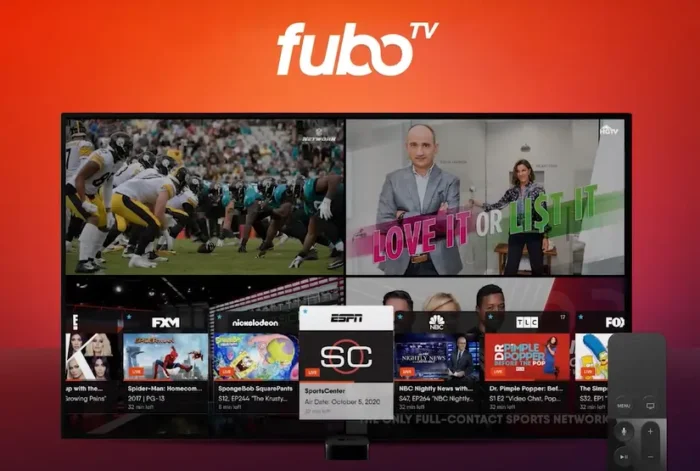
What is Fubo TV?
Fubo TV is a streaming service that offers a wide array of live TV channels, with a particular focus on sports content. It’s like having a cable subscription, but with more flexibility and often at a lower cost. With Fubo, you can watch live sports, news, and entertainment channels right on your LG Smart TV.
Why choose Fubo for your LG Smart TV?
LG Smart TVs are known for their stunning picture quality and user-friendly interface. Pairing this top-notch hardware with Fubo’s content library creates an unbeatable viewing experience. Here’s why Fubo on LG Smart TV is a winning combination:
- Seamless Integration: The Fubo TV app is designed to work smoothly with LG’s WebOS platform.
- 4K Streaming: Many LG Smart TVs support 4K resolution, allowing you to enjoy Fubo’s 4K content in all its glory.
- Smart Features: LG’s AI ThinQ technology complements Fubo’s smart content recommendations.
“Combining Fubo TV with an LG Smart TV is like giving your entertainment setup a turbo boost. It’s the perfect blend of hardware and content.” – Tech enthusiast Jake Thompson
Fubo TV Plans and Pricing: Choose Your Adventure
Before we get into the nitty-gritty of installation, let’s talk money. Fubo offers several packages to suit different needs and budgets. Here’s a breakdown of the available plans as of 2024:
| Plan | Price | Key Features |
|---|---|---|
| Pro | $74.99/mo | 150+ channels, 1000 hours DVR |
| Elite | $84.99/mo | 200+ channels, 1000 hours DVR, Fubo Extra |
| Premier | $94.99/mo | 200+ channels, 1000 hours DVR, Fubo Extra, Showtime |
Note: Prices and features may change. Always check the official Fubo website for the most up-to-date information.
Special features for LG Smart TV users
When you download Fubo on your LG Smart TV, you’ll enjoy some perks:
- Optimized interface for LG’s WebOS
- Quick launch from LG’s home screen
- Voice control compatibility with LG Magic Remote
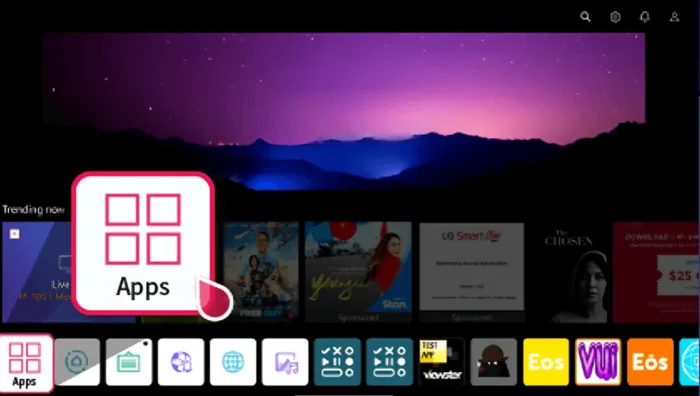
How does Fubo stack up against the competition?
Fubo TV stands out for its sports offerings, but how does it compare to other streaming services? Here’s a quick comparison:
- Fubo vs. YouTube TV: Fubo offers more sports channels, while YouTube TV has a better DVR system.
- Fubo vs. Hulu + Live TV: Fubo has more sports options, but Hulu includes its on-demand library.
- Fubo vs. Sling TV: Fubo is pricier but offers more channels and better video quality.
Compatibility Check: Is Your LG Smart TV Fubo-Ready?
Before you install Fubo, let’s make sure your LG Smart TV is compatible. Fubo works on most recent LG Smart TV models, but it’s always good to double-check.
LG Smart TV models that support Fubo
Fubo is compatible with LG Smart TVs running WebOS 3.0 or higher. This includes most models from 2016 onwards. Here’s a quick list of compatible series:
- LG OLED Series (2016 and newer)
- LG NanoCell Series
- LG UHD Series (2016 and newer)
- LG Super UHD Series
Minimum system requirements
To ensure smooth streaming of Fubo on your LG TV, make sure you meet these requirements:
- WebOS 3.0 or higher
- Internet connection speed of at least 10 Mbps (25 Mbps recommended for 4K)
- Updated firmware on your LG Smart TV
Step-by-Step Installation Guide: Get Fubo on Your LG Smart TV
Now that we’ve covered the basics, let’s get Fubo installed on your LG Smart TV. There are two main methods to do this:
Using the LG Content Store
- Turn on your LG Smart TV and press the Home button on your remote.
- Navigate to the LG Content Store.
- Use the search function to look for “Fubo TV”.
- Select the Fubo TV app from the search results.
- Click “Install” to download and install the app.
- Once installed, you can launch Fubo TV from your LG Smart TV’s home screen.
Alternative installation methods
If you can’t find Fubo in the LG Content Store, don’t worry. There’s another way:
- On your LG Smart TV, open a web browser.
- Go to https://fubo.tv/connect.
- You’ll see a code on your TV screen.
- On your computer or mobile device, visit fubo.tv/connect and enter the code.
- Follow the prompts to link your TV to your Fubo account.
Activating Fubo on Your LG Smart TV: Let’s Get Streaming!
You’ve installed Fubo, but there’s one more step before you can start watching. Let’s activate your account.
Account creation process
If you haven’t already, you’ll need to create a Fubo account:
- Visit fubo.tv on your computer or mobile device.
- Click “Start Free Trial” (if available) or “Sign Up”.
- Choose your preferred plan.
- Enter your email address and create a password.
- Provide payment information (you won’t be charged until after the free trial, if applicable).
Linking your LG TV to your Fubo account
Now, let’s connect your LG Smart TV to your new Fubo account:
- Open the Fubo TV app on your LG Smart TV.
- You’ll see an activation code on your TV screen.
- On your computer or mobile device, go to fubo.tv/connect.
- Enter the activation code displayed on your TV.
- Follow the prompts to complete the linking process.
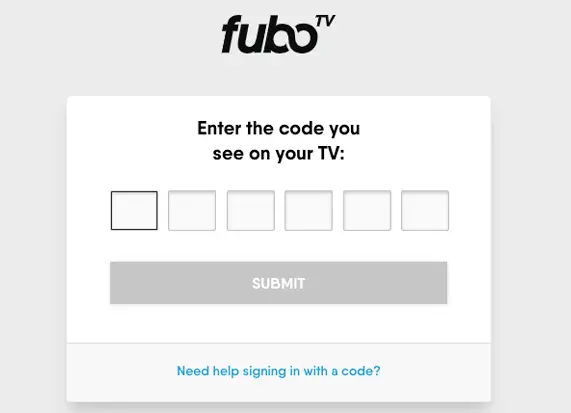
Congratulations! You’re now ready to explore the world of Fubo on your LG Smart TV. Let’s take a tour of the interface and learn how to make the most of it.
Exploring the home screen
The Fubo home screen on LG Smart TV is designed for easy navigation:
- Live TV: Jump straight into live channels.
- Sports: Quick access to live and upcoming sports events.
- Shows: Browse TV series and episodes.
- Movies: Explore Fubo’s movie library.
- Guide: A traditional TV guide layout for easy channel surfing.
Customizing your viewing experience
Fubo lets you tailor your experience:
- Favorites: Mark channels and shows as favorites for quick access.
- Continue Watching: Easily resume where you left off.
- Recommendations: Fubo learns your preferences and suggests content.
Tips for efficient content discovery
- Use the search function for specific shows or movies.
- Explore the “Popular” section for trending content.
- Check out the “New” category for the latest additions.
Maximizing Your Fubo Experience: Advanced Features
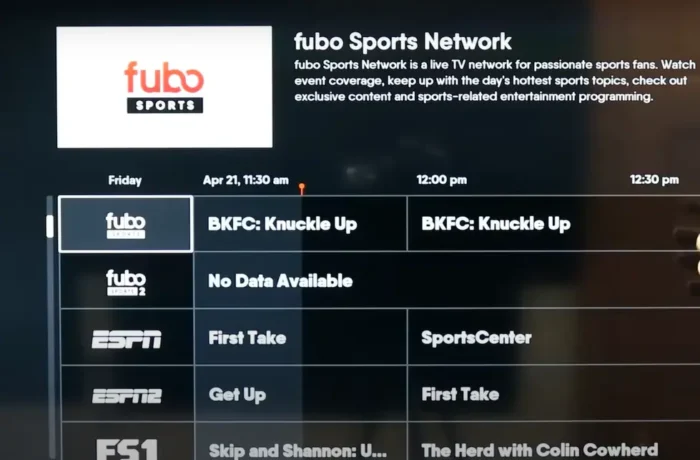
Fubo offers some nifty features to enhance your viewing experience on LG Smart TV. Let’s explore how to make the most of them.
Using Fubo’s multi-view feature
Multi-view allows you to watch multiple channels simultaneously:
- While watching a channel, press the up arrow on your LG remote.
- Select “Multi-view” from the menu.
- Choose additional channels to add to your view.
- Use the remote to navigate between screens.
Setting up favorite channels and shows
Customizing your favorites makes navigation a breeze:
- While watching a channel, press the up arrow on your remote.
- Select the heart icon to add the channel to your favorites.
- For shows, navigate to the show page and select the heart icon.
Utilizing the cloud DVR function
Never miss a show with Fubo’s cloud DVR:
- Navigate to a show or event you want to record.
- Select the “Record” option.
- Choose to record a single episode or the entire series.
- Access your recordings from the “My Fubo” section.
Troubleshooting Common Issues: Smooth Sailing Ahead
Even the best technology can hiccup sometimes. Here’s how to tackle common issues when watching Fubo on your LG TV.
Fixing streaming quality problems
If you’re experiencing poor video quality:
- Check your internet connection speed.
- Reduce the number of devices using your network.
- Try lowering the video quality in Fubo’s settings.
- Restart your LG Smart TV and router.
Dealing with app crashes or freezes
If the Fubo app is unresponsive:
- Close the app completely.
- Clear the app cache (Settings > Application Manager > Fubo > Clear Cache).
- Uninstall and reinstall the app if problems persist.
For login or account problems:
- Ensure your account is active and payment is up-to-date.
- Try logging out and back in.
- Contact Fubo support if issues continue.
Optimizing Your LG Smart TV for Fubo: Picture Perfect
To get the best possible experience with Fubo on your LG Smart TV, let’s tweak some settings.
Adjusting picture settings for the best viewing experience
For optimal picture quality:
- Go to Settings > Picture > Picture Mode Settings.
- Choose “ISF Expert (Bright Room)” or “ISF Expert (Dark Room)” depending on your viewing environment.
- Adjust Contrast, Brightness, and Sharpness to your preference.
- Enable “TruMotion” for smoother motion in sports content.
Enhancing audio output
For immersive sound:
- Navigate to Settings > Sound.
- Select “Sound Mode” and choose “Cinema” for a rich, balanced sound.
- Enable “Clear Voice III” for better dialogue clarity.
Connecting external devices for improved performance
Consider these enhancements:
- Connect an Ethernet cable for more stable internet.
- Use a soundbar or home theater system for better audio.
- Add an external streaming device like Roku or Apple TV for additional features.
Fubo TV Alternatives for LG Smart TV: Exploring Your Options
While Fubo is excellent, it’s always good to know your options. Here’s a quick look at alternatives available on LG Smart TV:
- YouTube TV: Great for general entertainment and sports.
- Hulu + Live TV: Combines live TV with a vast on-demand library.
- Sling TV: Budget-friendly option with customizable channel packages.
- DirecTV Stream: Offers a traditional cable-like experience.
Each has its strengths, so consider your viewing habits and budget when choosing.
Future Updates and Features: What’s on the Horizon?
Fubo is constantly evolving. While we can’t predict the future, here are some features we hope to see:
- Enhanced 4K content library
- Improved personalization algorithms
- Integration with LG’s smart home features
- Expanded local channel coverage
Always keep your Fubo app updated to enjoy the latest features and improvements.
Finally Your Ticket to Premium Streaming on LG Smart TV
We’ve covered a lot of ground in this guide to using Fubo on LG Smart TV. From installation to optimization, you’re now equipped to make the most of this powerful streaming service. Let’s recap the key points:
- Fubo offers a robust selection of live TV, especially for sports fans.
- Installation on LG Smart TV is straightforward through the LG Content Store.
- Customizing your experience with favorites and DVR enhances usability.
- Troubleshooting is usually simple, often resolved with basic steps.
- Optimizing your TV settings can significantly improve your viewing experience.
Remember, the world of streaming is always evolving. Stay curious, keep exploring, and don’t hesitate to experiment with different features and settings. Your perfect streaming setup is just a few clicks away!
FAQ:
Q: Can I watch Fubo on my older LG Smart TV?
A: Fubo is compatible with LG Smart TVs running WebOS 3.0 or higher, typically models from 2016 onwards.
Q: Does Fubo offer a free trial for LG Smart TV users?
A: Yes, Fubo often offers a free trial period. Check their website for current promotions.
Q: Can I share my Fubo account with family members?
A: Yes, Fubo allows simultaneous streams on multiple devices, depending on your plan.
Q: Is Fubo available in 4K on LG Smart TVs?
A: Yes, Fubo offers select content in 4K on compatible LG Smart TV models.
Q: How do I cancel my Fubo subscription on LG Smart TV?
A: You’ll need to cancel through the Fubo website or app, not through your LG Smart TV.
With this guide, you’re well-equipped to enjoy all that Fubo has to offer on your LG Smart TV. Happy streaming!