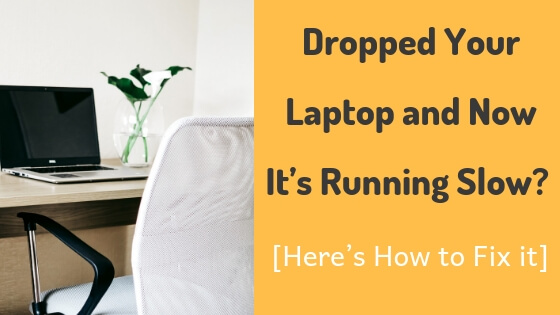Ever dropped your laptop on the floor and felt panicked? Electronic components are so sensitive to traumas and stuff like that, especially if we’re talking about small and portable devices like mobile phones or laptops, don’t worry, your problem is somehow fixable, I can’t promise you anything because you may end up going to a repair technician or worse, buying a new one but eventually hope for the best and do as much as can to figure out what’s broken and if there’s a way to fix it, let’s get started.
First, open it up
The first thing you should do is open your laptop up by removing the back panel by unscrewing it properly, don’t move too quickly and be careful not to break anything else, look for any unusual stuff like broken parts or anything that looks weird, look carefully and slowly so you don’t miss anything.
Check the connections to the motherboard
Check all the connections to the motherboard and see if it’s all connected properly.
Check the Hard Drive
Check for any physicals damage like any scratches or broken parts… etc.
Back everything up immediately as long as you can before it damages completely, alternatively, you can take it to a professional if you don’t know how to do it.
Download a software to monitor your hard drive speed, there’s a software called Open Hardware Monitor which lets you know about not just the speed of your hard disk but also other things like the temperature and fan speed… etc, visit the hard disk manufacturer’s website to know the range of speed your hard disk must run at.
Check the RAM
Check if the RAM is well seated or not? Try to reseat it or replace it with another old that’s working fine, don’t buy a new one yet, just ask a friend to lend you one or use an old one if you had one.
Check the CPU, GPU and fan speed
Check the CPU and see if it’s overheating, you can do that using the exact same software I told you about earlier which called Open Hardware Monitor, if it’s overeating that means there’s an issue with cooling fan, maybe it’s broken or something, to further check the fan, use the software again to see if it’s working properly, if it’s not open your laptop up again to see what’s wrong with it.
If you’re experiencing a slow performance during games or heavy graphics work only then your GPU must’ve got damaged because of the drop, the exact same software will check for the GPU temperature.
Run this command
Now let’s check the hard disk further for errors.
Run this command through the command prompt chkdsk /f /r, first, open the command prompt window using run from the start menu, this command checks for file system errors and bad sectors and attempts to repair them.
This command alone helped someone with the same situation on a forum so don’t hesitate to try it out.
Pay a visit to a repair technician
As a final tip or advice, you should go to a professional repair technician if it’s out of warranty, preferably an Authorized or a very good one. Ask him first about the cost and if it’s going to be expensive then I think it’s time for the next tip which is…
No luck? Get a new one
If you weren’t lucky to fix your poor laptop or if it was going to cost you a fortune then it’s may the time to get a new one.
Also, consider getting a laptop with an SSD storage, It’ll protect your data in the future if you drop it again.