The CPU is the brain of the computer. It is responsible for processing all the data that you input into your computer. The CPU is also responsible for controlling all of the other components in your computer, such as your hard drive and memory, so it’s important to keep your CPU at a healthy temperature so that it can run at full capacity.
The overheating of the CPU can be a big problem for many people, the overall performance of your computer will go down, and your computer will start to feel laggy or freeze sometimes making it hard to open more programs or even deal with the already open ones.
In this article, we’ll discuss why the CPU becomes hot, the normal CPU temperature, how to check your CPU temperature, and eventually how to cool it down.
What is the Normal CPU Temperature While Gaming?
CPUs work by using electricity to produce heat. When you use your computer, the CPU will produce more heat than when you’re not using it. If there is too much heat in your computer, then this can cause problems with its performance and stability.
The normal or rated CPU temperature can vary from one manufacturer to another, newer models could handle more heat than older ones, but roughly said a normal CPU temperature could vary from (60°C to 70°C) or (140°F to 158°F), this is different from the max temperature a CPU can endure, but to be safe just make sure your CPU stays within these ranges, a max temperature can go up to 100°C or 212°F as in the Intel® Core™ i9-12900HX Processor.
Why Does The CPU Get Hot
The CPU gets hot because it has to work hard in order to process all the information that it receives from other components in the computer, such as RAM and hard drives, therefore, more workload means more heat and this will prompt the fan to spin faster to cool it down, but there are also other reasons to why your CPU becomes so hot even if when you’re not running heavy tasks or playing high-end games.
Bad Cooling Fan
The main job of a cooling fan is to cool your CPU down when it gets hot, it should be working 100% of the time even when the CPU is not that hot, failing to do its only job will cause the CPU to get hotter and eventually your computer will perform worse and might shut down anytime unexpectedly, it’s a good idea to check the cooling fan every now and then to see if it’s spinning properly, if you notice any noise or crackling sound, remove it and start cleaning it with proper oil, if the issue still persists then I guess you should get a new one.
Background Processes or Viruses
Sometimes there could be some processes that are running in the background and consuming your CPU making it get hotter even if the process is not that important, you could also hear the fan spinning out loud when that happens, an easy way to check for these processes is by:
- Right-clicking the Taskbar which is located at the bottom.
- Choose Task Manager.
- Head over to the first tab Processes.
- Look at the tab on the left which says CPU.
- Left-click it to sort it in descending order.
- If you notice any weird programs or processes running left-click it and choose End Task which is at the bottom right of the window.
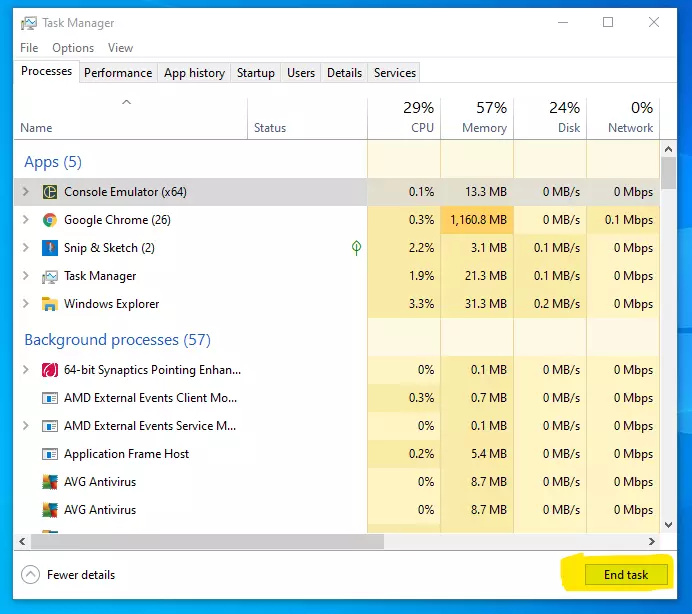
Another reason could be viruses or malware, you should download a good antivirus to check your entire computer for any threats of any kind and eliminate them immediately.
Dust
Dust can cause a lot of problems for your computer. It can clog up the fan and make it difficult to cool down the CPU, which will lead to overheating and eventually damage to the CPU. Dust can also get into the keyboard and make it difficult to type, or even get into the ports and cause problems with connectivity.
Every few weeks or so you should dust out your computer case using a blower or a can of compressed air, this should help keep your case clean and the parts working properly.
Old Thermal Paste
Thermal paste is a substance that is used to fill the gaps between the CPU and the heat sink. It helps in transferring heat from the CPU to the heat sink.
Sometimes replacing the thermal paste is a good idea to cool down the CPU.
Overclocking
CPU overclocking is the process of running a CPU at a higher clock rate than originally designed. This can be achieved by increasing the operating voltage supplied to the CPU, or by using special software to increase the clock rate.
The benefits of overclocking are that it can improve performance in some applications, the drawbacks are that it may shorten the life of the CPU due to increased heat production, and it may cause instabilities in other hardware components.
You shouldn’t overclock the CPU unless you’re an experienced user and you should ask the manufacturer first before doing so because it could break your warranty.
Insufficient airflow
Having a bad airflow system could make the CPU hot, you should have enough fans mounted around the PC case to provide efficient airflow.

How to Check Your CPU Temperature
Many people wonder how to check if their CPU is overheating. One way to check your CPU temp is by using a software utility like SpeedFan.
To do this, first, make sure your system has all the drivers installed for the hardware on your PC. Then, run the program and hit “start monitoring.” You can also find SpeedFan by going to Control Panel –> System –> Hardware tab–> System Protection tab –> Performance Options –> Processor Scheduling. Once you have set it up, go to the “general” tab and select both options for “interval” (5 minutes). Once it starts monitoring, you will see a graph of CPU load and temps in degrees Celsius that are both updated every five minutes.
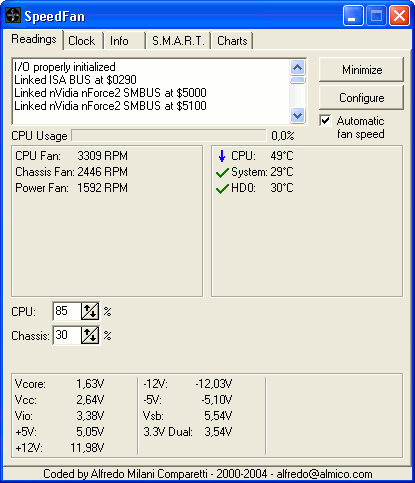
CPU Overheating Symptoms
The signs of processor overheating are:
- Your computer takes a long time to start up
- Your computer freezes or crashes often – You notice a burning smell coming from your computer
- You notice that your fan is running at full speed all the time
- Your computer gets very hot to the touch
- Your computer is taking up a lot of space in your room
- You notice that your CPU heatsink is not doing anything to cool your CPU
- The computer is running slower than usual.
- The computer is making a lot of noise.
- The computer is getting hotter than usual.
- The computer screen freezes or goes black.
How Does a High CPU Temperature Affect Gaming Performance?
It is a common misconception that high CPU temperature is only a problem for laptops. In fact, CPU temperature can be an issue for desktops as well.
A high CPU temperature will affect the performance of your computer, especially if it’s not cooled properly. This can lead to slowdowns and even crashes in some cases.
How To Lower CPU Temp While Gaming
If you enjoy playing games on your computer, it is wise to keep it from becoming too hot. This is important because the heat can cause your computer to overheat or even run the risk of burning your house down.
There are many ways to keep your computer cool and optimize your gaming experience. You may be able to find a solution that suits you best by exploring the different options available in this article.
The key to keeping cool is by doing things to improve air circulation around and under your computer. This will help keep the heat from building up on top of your computer, cooling things off below and keeping everything in balance.
The first thing you should do when your processor starts to overheat is to check the temperature of your computer. If it’s too hot, then you need to find out what’s causing the heat and fix it. You can also try turning off some programs or restarting your computer if that doesn’t work.
Use a laptop cooler pad
They are designed to make your laptop more comfortable to carry and even help with air circulation around the edges. It is possible to find these pads in many colors or patterns, so you can personalize them as needed.
Keep a fan nearby
Use a fan to blow cool air across the front of your case. The best place to keep a fan nearby is near the intake on your case. You should also ensure that all other openings on your computer are covered by plugs or duct tape so that air can circulate from inside the computer to outside.
Use a liquid cooling system
Computer liquid cooling is a process of removing heat from a computer system. It is done by circulating a liquid coolant, usually water, through the computer’s radiator to remove the heat.
Some gamers tend to prefer Liquid cooling over normal air cooling which can cost you more money.
It’s more useful to use water cooling than air cooling because water transfers heat more efficiently, quieter system, and won’t spread the heat all over other components, but it’s not that important if you don’t need to, you better save the extra money for other upgrades.
More ways to lower your CPU’s temperature:
- Turn off your computer or laptop when not in use.
- Keeping your computer in a cool place such as an air-conditioned room.
- Take your laptop off of the surface you are using it on, and place it on a cooling pad.
What are some things I can do to help keep my CPU temperature at a stable level?
The things you can do to maintain a stable CPU temperature are as follows:
- Clean the computer case and vents
- Uninstall any programs or applications that automatically start when your computer boots up. These may be overloading your processor.
- Make sure the computer is not in a drafty area, away from air vents, and in the most heated part of the room.
- Have your fans cleaned once a year to ensure proper airflow.
PS. It’s important to make sure you replace your computer fans before they go bad. Otherwise, your computer will overheat and shut down unexpectedly without warning.
